If you're wondering what itunes is and how you can make the most of it, you've come to the right place. itunes store is an incredible media management software developed by Apple. It allows you to effortlessly organize, play, and acquire various digital content, including music, movies, TV shows, podcasts, and audiobooks. Whether you're using a Windows PC or a Mac, iTunes offers an array of features to enhance your media experience،
iTunes Store
One of the standout features of iTunes is the iTunes Store, your go-to destination for purchasing or renting an extensive collection of songs, albums, movies, TV shows, and more. Additionally, Apple Music, a premium streaming service, lets you enjoy unlimited access to over 75 million songs, playlists, radio stations, and exclusive content. To access the iTunes Store or Apple Music, you'll need an Apple ID and a valid payment method.
To start exploring the iTunes Store, simply click on the Store button located in the top navigation bar within the iTunes window. From there, you can dive into various categories, genres, charts, recommendations, and more.
When you find something you like, just click on the price to make your purchase. If you prefer streaming or downloading content from Apple Music, click on the Apple Music logo and sign in using your Apple ID.
Looking for something specific? Use the search box in the upper-right corner of the iTunes window to find any item you desire. You can even filter your search results by media type, such as music or movies.
Managing Your iTunes Library
Another remarkable feature of itunes is the iTunes Library, a centralized hub where you can effortlessly store and manage all your media files. It's the perfect place for your CDs, downloads, and content acquired from the itunes store or Apple Music. The iTunes Library enables you to create playlists, edit metadata, rate songs, and synchronize with your devices.
Accessing your iTunes Library is a breeze—just click on the Library button in the top navigation bar of the iTunes window. From there, you can seamlessly switch between different media types, like music or movies, using the pop-up menu in the upper-right corner. The sidebar on the left side of the window provides quick access to your playlists, devices, shared libraries, and more.
Importing media files into your iTunes Library is simple: either drag and drop them into the iTunes window or use the "Add File to Library" or "Add Folder to Library" commands in the File menu. Creating a playlist is just a click away—go to the File menu, select New, and choose Playlist. Name your playlist and easily drag and drop songs or other items into it. Need to edit metadata? Right-click on an item, choose Get Info, and you can modify the details in the Details tab. Rating a song is as easy as clicking on the stars below its name in the iTunes window. When it comes to syncing your devices, like your iPhone or iPad, connect them to your computer using a USB cable or Wi-Fi and click on their icons in the sidebar.
iTunes for Windows 10
If you're a Windows 10 user, you can enjoy the benefits of iTunes by downloading it from the Microsoft Store or Apple's website. The Microsoft Store version of itunes automatically updates when a new version is available, while the Apple website version requires manual updates.
To get itunes for windows from the Microsoft Store, open M Store on your pc, search for iTunes, and click on Get. Follow the on-screen instructions to install it. Alternatively, you can download iTunes from Apple's website by visiting https://www.apple.com/itunes/. Click on Download Now, run the installer file, and follow the instructions to complete the installation process.
Once you've installed iTunes for Windows 10, sign in with your Apple ID and agree to the terms and conditions. You'll then have access to all the incredible features of iTunes discussed above.
Is iTunes Free to Download on PC?
Absolutely! iTunes is free to download on PC. Regardless of whether you're using a Windows or Mac computer, you can easily download iTunes at no cost. Just follow the instructions provided earlier to install iTunes on your PC and enjoy its diverse range of features.
Can Any PC Download iTunes?
iTunes is available for both Windows and Mac computers. Regardless of your PC's operating system, you can download and utilize iTunes to manage your media files effectively. Refer to the instructions provided above to download iTunes on your specific PC platform.
How Do I Download iTunes?
To download iTunes, follow these steps based on your PC platform:
For Windows 10 users:
- Open the Microsoft Store app on your computer.
- Search for iTunes within the store.
- Click on the Get button and follow the on-screen instructions to install iTunes.
For other Windows users or Mac users:
- Visit Apple's website at https://www.apple.com/itunes/.
- Click on the Download Now button.
- Run the installer file and carefully follow the instructions to complete the installation process.
Can You Get iTunes on PC?
Absolutely! iTunes is available for PC users, allowing them to enjoy its versatile features. Simply follow the steps outlined in the previous section to download iTunes on your PC.
Is iTunes a Good Choice?
iTunes offers a user-friendly interface, an extensive catalog of music and video content, integration with other Apple services and devices, and customizable organization options. It is a reliable choice for managing your media files in one convenient location. However, it's important to consider some drawbacks before making your decision:
- iTunes may experience occasional slowness and bugs.
- iTunes can consume a significant amount of disk space and memory.
- iTunes can be overwhelming for some users due to its multifunctionality.
- Compatibility issues may arise with certain formats or devices.
- Some content on iTunes may have DRM restrictions, limiting usage.
Given your preferences and requirements, you might consider exploring alternative software that offers similar or enhanced features compared to iTunes.
iTunes is an impressive media management software designed to streamline your digital content organization, playback, and acquisition. In this article, we've provided a comprehensive guide on iTunes and how to make the most of its features. We've also discussed the strengths and weaknesses of iTunes, empowering you to make an informed decision. We hope this article has been helpful and informative, allowing you to harness the full potential of iTunes for your media needs.

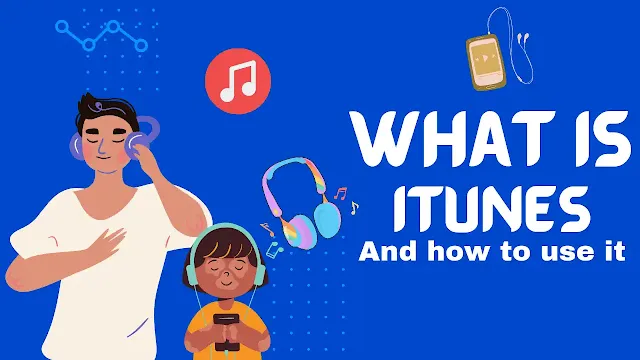
.png)